Comparing different time periods
This pattern is a useful technique to compare the value of a measure in different time periods. For example, we can compare the sales of the last month against a user-defined period. The two time periods might have a different number of days, like comparing one month against a full year. When the durations of both time periods are different, we should adjust the values to make a fair comparison.
Pattern description
The user selects two different time periods (current, comparison) through slicers. The report in Figure 1 shows the sales in the current period and in a comparison period. The sales of the comparison period must be adjusted using the number of days in each period as the allocation factor.
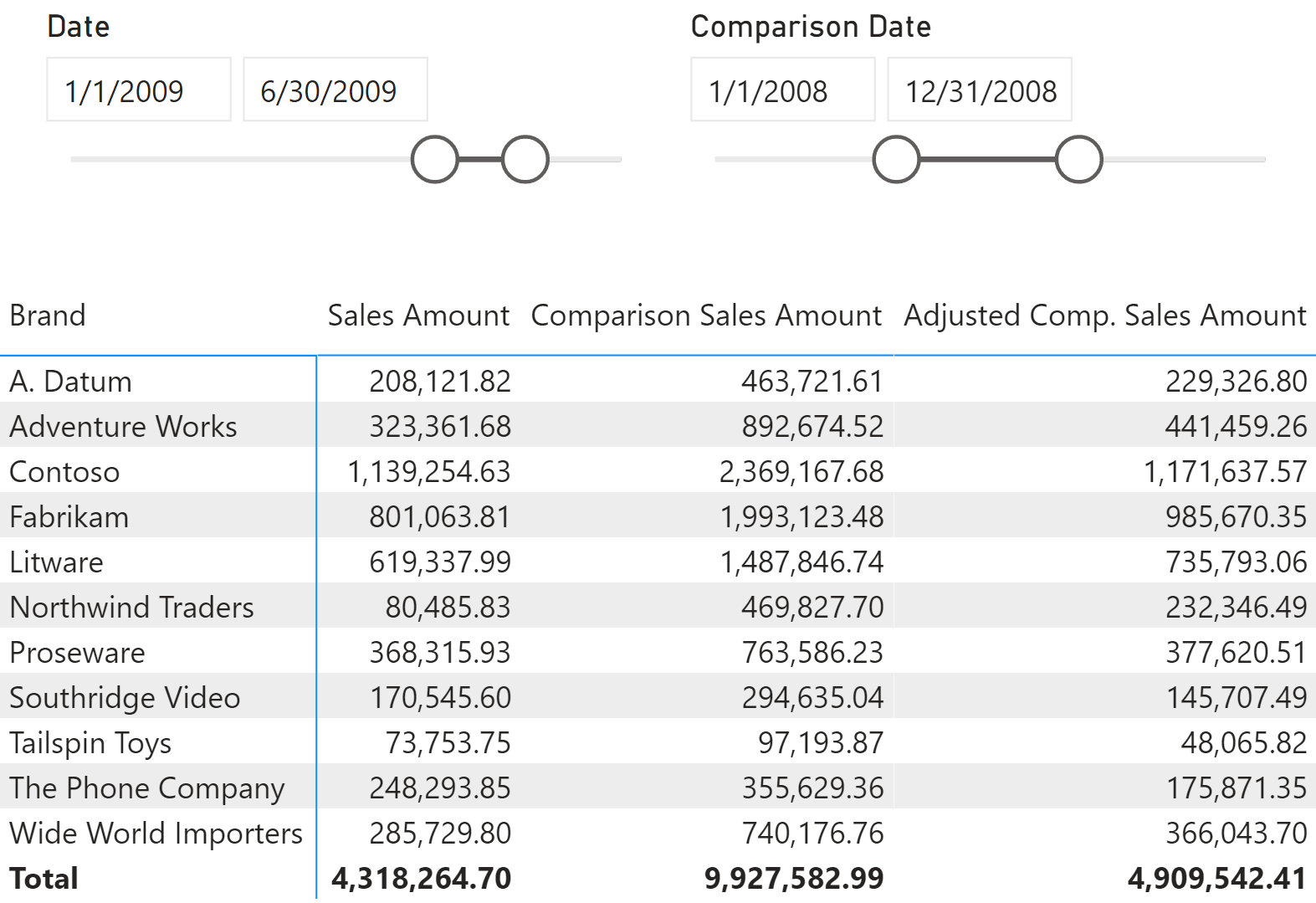
In order to enable the choice of two different time periods, the model must contain two date tables: one to select the current period, one to select the comparison period. As shown in Figure 2, the additional Comparison Date table is linked to the original Date table with an inactive relationship: This simplifies the handling of relationships with other fact tables.
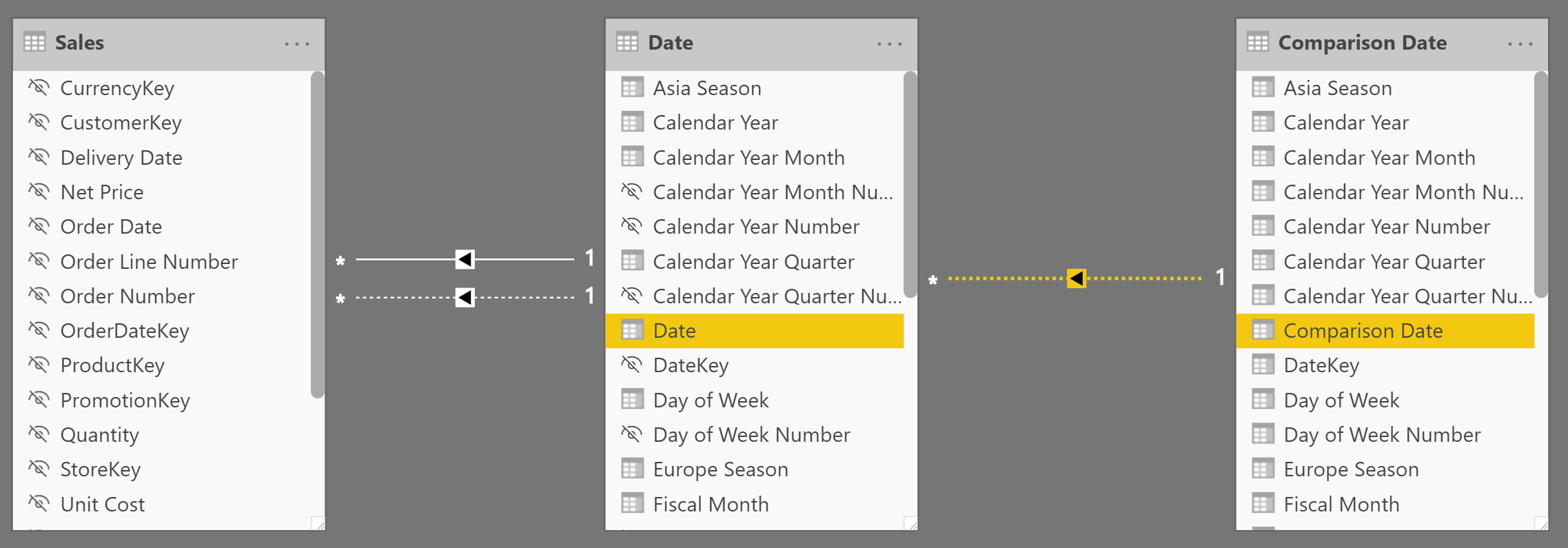
When a measure evaluates an expression filtered by the Comparison Date table, the measure expression activates the relationship between Comparison Date and Date; it also performs a REMOVEFILTERS on the Date table in order to use – in Sales – the filter from Comparison Date. Using this model, any existing measure can compute the value in the current or comparison period with a simple change in the active relationship.
The following is the definition of the Comparison Sales Amount measure:
Comparison Sales Amount :=
VAR ComparisonPeriod =
CALCULATETABLE (
VALUES ( 'Date'[Date] ),
REMOVEFILTERS ( 'Date' ),
USERELATIONSHIP ( 'Date'[Date], 'Comparison Date'[Comparison Date] )
)
VAR Result =
CALCULATE (
[Sales Amount],
ComparisonPeriod
)
RETURN
Result
In order to adjust the value of Comparison Sales Amount, we need an allocation method. In the example we use the number of days in the two periods as the allocation factor; the business logic may dictate that only working days should be used for the adjustment. In other words, a different adjustment logic is possible and depends on the business requirements.
In this example of adjustment logic, if the comparison period has more days than the current time period, we reduce the Comparison Sales Amount result according to the ratio between the number of days in the two periods:
Adjusted Comp. Sales Amount :=
VAR CurrentPeriod =
VALUES ( 'Date'[Date] )
VAR ComparisonPeriod =
CALCULATETABLE (
VALUES ( 'Date'[Date] ),
REMOVEFILTERS ( 'Date' ),
USERELATIONSHIP ( 'Date'[Date], 'Comparison Date'[Comparison Date] )
)
VAR ComparisonSales =
CALCULATE ( [Sales Amount], ComparisonPeriod )
VAR DaysInCurrentPeriod =
COUNTROWS ( CurrentPeriod )
VAR DaysInComparisonPeriod =
COUNTROWS ( ComparisonPeriod )
VAR DailyComparisonSales =
DIVIDE (
ComparisonSales,
DaysInComparisonPeriod
)
VAR Result =
DaysInCurrentPeriod * DailyComparisonSales
RETURN
Result
This pattern is included in the book DAX Patterns, Second Edition.
Video
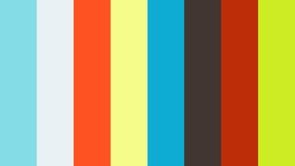
Do you prefer a video?
This pattern is also available in video format. Take a peek at the preview, then unlock access to the full-length video on SQLBI.com.Watch the full video — 8 min.
Downloads
Download the sample files for Power BI / Excel 2016-2019:

